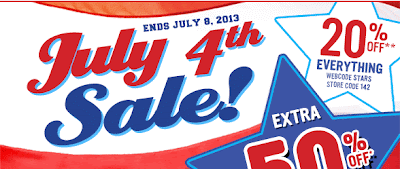Sunday, July 7, 2013
Inspirational Sundays: If You're Bored ....
Inspirational Sundays: If You're Bored ....
2013-07-07T06:00:00-04:00
Jennifer
Inspirational Sundays|
Comments
Labels:
Inspirational Sundays
Wednesday, July 3, 2013
Get Your 4th of July Sales & Deals!!
Look what I found from Julep! It's a deal for a free glittery Julep top coat in Fireworks for the 4th of July and I thought I’d share it. You can get this for FREE with any star-spangled nail purchase, just enter code “FIREWORKS” at checkout. Love this!
As you may know, Bath & Body Works semi-annual sale is going on right now. I have already found my way to the shop in my local mall and stocked up but I just had to pass this deal along. If you love Bath and Body Works 3-wick candles as much as I do, then you are going to love this deal! A bunch of their candles are 1/2 off right now! That means instead of $20.00 you are getting them for $10.00!! (I saw that in some cases it was $11 but most are $10)
 | ||
There's a big sale going on over at The Children's Place as well. They have 50% off already discounted prices plus there is an additional 20% off when you use the coupon code HAPPY4th that is good through July 8th. They have some $4 deals on all sorts of things from t-shirts to pajamas to accessories but then you also get to take an additional 20% off of THAT when you use the coupon code! How awesome is that?

Labels:
Savvy Savings
Monday, July 1, 2013
How To: Make A Blog Button With A Grab Box
125x125
Step 1.) You need to choose a picture and edit it down to the size you want your button to be. I chose 125x125 because that seems to be a pretty standard size. Once you know what the background of your button will be, you can go to various sites to scale it down to the size you want. I like PicMonkey and used this site for the purposes of this tutorial but you could also use Ribbet, or iPiccy, or even Pixlr. With the exception of Pixlr, the other sites have a button to the left of the screen once you upload your picture and go to the edit screen that says resize. Click on that button and change your background to the desired height and width. Note: You may need to crop your picture into a square before resizing so as not to warp the image. If you do decide to use Pixlr, click the advanced edit option then simply upload your photo. Once in the editing screen, go to the top of the screen and under the Edit tab, scroll down to Select Pixels. You can then resize it to your desired height and width and make sure its correct by looking over to the top right side of the screen where it will display the numbers. Once you do that, add all the text and flourishes you think you need to represent your blog.
Step 2.) Upload your soon to be button to a site like Photobucket or Flickr. I used Photobucket. Or even easier still, if you are on Blogger and you want to use a picture that is already on your blog, go to Picasa because that is where blogger hosts all your pictures anyway. You already have an account simply because you use Blogger! Click on your picture and you should see a set of codes off to the right side. Alright, keep that tab open because you are going to need one of those codes. For Picasa, link to this photo off to the right, which will open up a set of codes. You need the first one.
Subscribe to:
Posts (Atom)